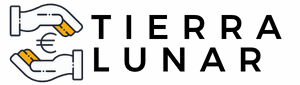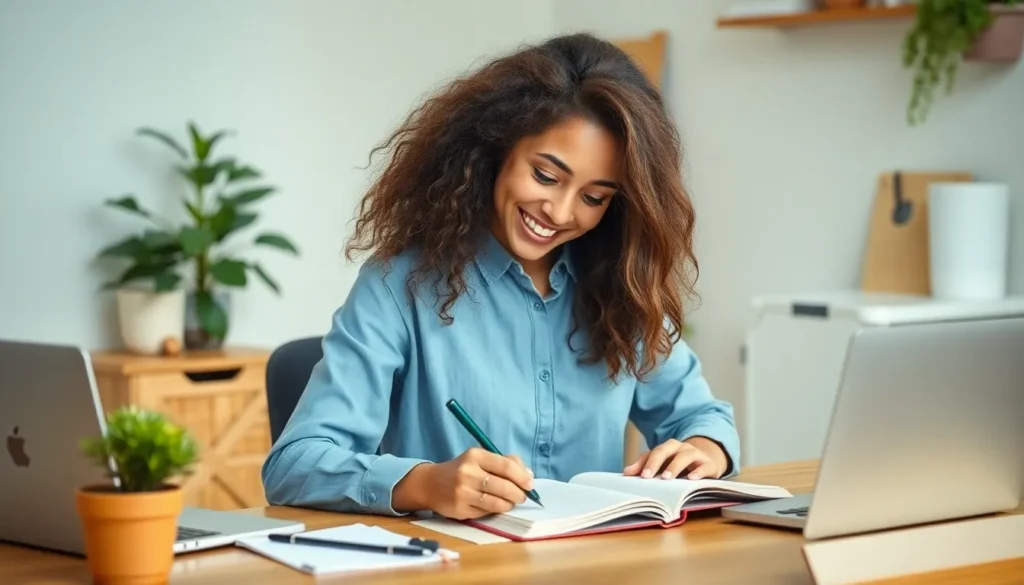Managing contacts on an iPhone can feel like herding cats—chaotic and a bit overwhelming. With multiple entries for the same person, it’s easy to lose track of who’s who. Fear not! Merging contacts is simpler than figuring out why your phone battery drains faster than you can say “low power mode.”
Table of Contents
ToggleOverview Of Merging Contacts
Merging contacts simplifies an iPhone user’s contact list, reducing clutter and confusion. A more streamlined address book enhances communication efficiency.
Importance Of Merging Contacts
Merging contacts ensures accuracy in contact information. A single entry for each person prevents miscommunication. Enhanced organization saves time when searching for phone numbers or email addresses. It reduces the chances of missing important updates from duplicate entries. Maintaining an accurate contact list also improves device performance and storage efficiency. Users experience fewer problems when retrieving relevant contact details quickly.
Common Issues With Duplicate Contacts
Duplicate contacts can lead to confusion and communication errors. Users might mistakenly call or message the wrong person due to similar names or phone numbers. Multiple entries create clutter, making it difficult to locate specific contacts. Merging errors often occur, causing outdated or incorrect information to persist within the contact list. Notably, syncing with other platforms like iCloud or social media can exacerbate duplicate issues, leading to frustration. It’s essential to address these common problems for a well-organized and reliable contact list on an iPhone.
Step-By-Step Guide To Merge Contacts
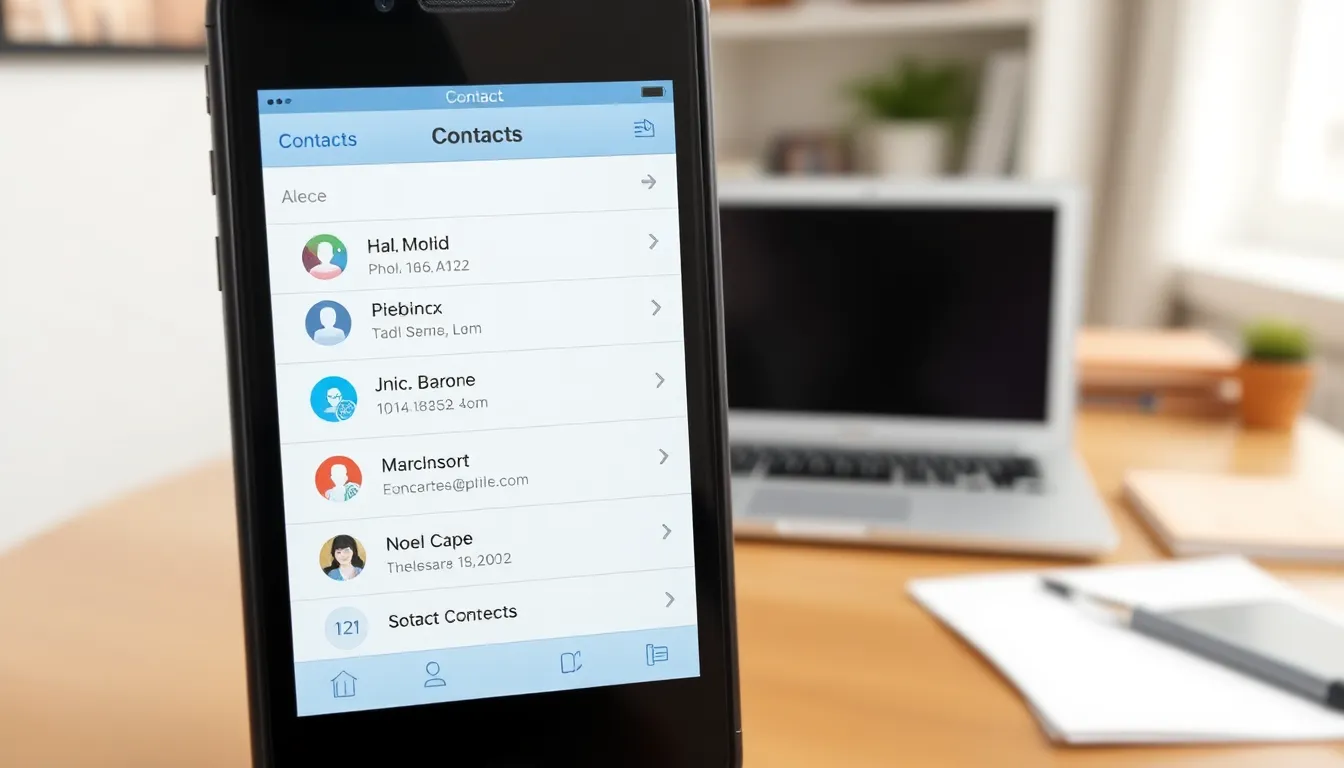
Merging contacts on an iPhone streamlines organization and improves efficiency. Follow these methods to consolidate your contact entries effectively.
Using The Contacts App
Open the Contacts app on the iPhone. Locate the first contact that needs merging. Choose “Edit” in the upper right corner. Scroll down and select “Link Contacts.” Search for the duplicate contact, then select it. Confirm by tapping “Link.” This process consolidates the information into one entry. Repeat these steps for any additional duplicates, ensuring clarity and reducing confusion.
Utilizing iCloud
Visit iCloud.com and log into the iCloud account. Click on “Contacts” from the main menu. Check for duplicate entries in the contact list. Select each duplicate while holding down the Command key on a Mac or the Control key on a PC. After selecting them, find the gear icon on the lower-left corner and choose “Merge.” iCloud merges the selected contacts, updating changes across all devices. This method helps maintain consistency and accuracy in contact information.
Tips For Preventing Duplicate Contacts
Managing contact duplicates requires proactive measures. Specific strategies can help streamline your list and enhance organization.
Syncing With Third-Party Apps
Sync with reputable third-party apps to prevent duplicates. Many of these apps offer features that merge and deduplicate contacts automatically. Avoid using several apps simultaneously without consolidation, as this may lead to more duplicates. Regular checks within these apps help maintain accuracy and efficiency. Be selective with the apps you choose, ensuring they are reliable and secure.
Regular Maintenance
Perform regular maintenance to keep contacts updated. Schedule a monthly review of contact entries to identify potential duplicates. Editing and merging these entries as soon as they arise significantly reduces clutter. Remove contacts that are no longer needed, enhancing the organization of the list. Utilizing the built-in search feature can aid in quickly locating duplicates for review.
Troubleshooting Common Problems
Encountering problems during the merging process can happen. Understand the following common issues and their solutions to maintain an organized contact list.
Merging Issues
Merging multiple contacts sometimes fails due to software glitches or outdated apps. Check for device updates in Settings under General. Restarting the iPhone often resolves minor software issues. When using the Contacts app, ensure both duplicates are visible before attempting to merge. If the “Link Contacts” option doesn’t appear, verifying that all contacts are saved in the same account can help. Users encountering persistent problems with iCloud should sign out and sign back in to refresh the list.
Missing Contacts After Merging
Missing contacts can arise after merging due to accidental data loss. Reviewing the recent changes in the contact list is essential. Open the Contacts app and search for the merged contact by typing part of the name or number to see if it still exists. If contacts seem lost, check iCloud settings to ensure that contacts are toggled on for syncing. Restoring from the iCloud backup is another option, which can recover previous states of the contact list. Regularly exporting contacts as a backup keeps data secure and accessible.
Merging contacts on an iPhone is an essential task for anyone looking to maintain an organized and efficient contact list. By consolidating duplicates users can enhance communication and reduce confusion. The straightforward methods outlined make it easy to achieve a clutter-free contact list.
Regular maintenance and proactive measures can further prevent future duplicates. Utilizing third-party apps for automatic merging and conducting monthly reviews will keep contacts streamlined. Remember to back up contacts regularly to safeguard against any potential data loss during the merging process. With these strategies in place managing contacts becomes a hassle-free experience, allowing users to focus on what truly matters.